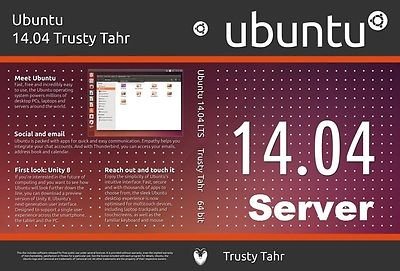 Right … thus far things seem to work rather stable. Time for a little update how exactly I solved the WordPress Internal Server Error“-issue on my own self-hosted blog, as I dare to write a blogpost about it without the platform crashing Long answer very short: set up my own Linux webserver to bypass RAM limits of IC hosting. As running a WordPress site with 90+ plugins requires a different strategy
Right … thus far things seem to work rather stable. Time for a little update how exactly I solved the WordPress Internal Server Error“-issue on my own self-hosted blog, as I dare to write a blogpost about it without the platform crashing Long answer very short: set up my own Linux webserver to bypass RAM limits of IC hosting. As running a WordPress site with 90+ plugins requires a different strategy
My Best Practices Server Configuration
And this is *not* a step-by-step guide, but rather a Best Practices log for personal purposes. Although other people might benefit from it too. As it took me 3 weeks to compile and get to the bottom of certain interesting issues.
WordPress
correct file permissions:
File System Tweaks
- swap file tweak: vm.swapiness=10 /etc/sysctl.conf
- SSD tweaks: noatime in /etc/fstab
tmpfs /dev/shm tmpfs defaults,noexec,nosuid 0 0
Webmin installation
vi /etc/apt/sources.list deb http://download.webmin.com/download/repository sarge contrib deb http://webmin.mirror.somersettechsolutions.co.uk/repository sarge contrib apt-get update wget -q http://www.webmin.com/jcameron-key.asc -O- | sudo apt-key add - apt-get update apt-get install webmin service apache2 restart
Firewall configuration
Simple iptables script
apt-get install iptables-persistent
Create firewall configuration script
iptables -P INPUT ACCEPT iptables -P FORWARD ACCEPT iptables -P OUTPUT ACCEPT iptables -F iptables -A INPUT -i lo -j ACCEPT iptables -A INPUT -m conntrack --ctstate ESTABLISHED,RELATED -j ACCEPT for i in `curl https://www.cloudflare.com/ips-v4`; do iptables -I INPUT -p tcp -s $i --dport http -j ACCEPT; done for i in `curl https://www.cloudflare.com/ips-v4`; do iptables -I INPUT -p tcp -s $i --dport https -j ACCEPT; done iptables -A INPUT -p tcp --dport http -j DROP iptables -A INPUT -p tcp --dport https -j DROP iptables -I INPUT 1 -p tcp --dport 22 -j ACCEPT iptables -I INPUT 2 -p tcp --dport 10000 -j ACCEPT iptables -P INPUT ACCEPT iptables -A INPUT -j DROP invoke-rc.d iptables-persistent save
Additional notes:
- Don’t bother to hack into port 22 of 10000. Obviously changed those to custom ports that I’m not going to disclose.
- when you’re not using CloudFlare? You might want to add in these:
iptables -I INPUT 3 -p tcp --dport 443 -j ACCEPT iptables -I INPUT 4 -p tcp --dport 80 -j ACCEPT
- don’t forget to save your iptables, otherwise at a server reboot you will lose all settings.
Sources:
Double check:
iptables -L --line-numbers iptables -S
References:
- http://serverfault.com/questions/129086/how-to-start-stop-iptables-on-ubuntu
- https://help.ubuntu.com/14.04/serverguide/firewall.html
- https://www.digitalocean.com/community/tutorials/how-to-set-up-a-firewall-using-iptables-on-ubuntu-14-04
- https://www.digitalocean.com/community/tutorials/how-to-implement-a-basic-firewall-template-with-iptables-on-ubuntu-14-04
Enable Curl
Required by many Apps & WP Plugins
apt-get install php5-curl
EWWW image optimizer required apps:
apt-get install imagemagick php5-imagick apt-get install libjpeg-progs apt-get install graphicsmagick apt-get install gifsicle wget http://static.jonof.id.au/dl/kenutils/pngout-20150319-linux.tar.gz &&\ tar -xf pngout-20150319-linux.tar.gz &&\ rm pngout-20150319-linux.tar.gz &&\ cp pngout-20150319-linux/x86_64/pngout /bin/pngout &&\ rm -rf pngout-20150319-linux
also checkout: https://www.causingeffect.com/software/expressionengine/ce-lossless/user-guide/installation
Monitoring apps
apt-get install htop apt-get install iotop
Install PHP cache
(might cause conflicts with W3 WP cache)
edit /etc/php5/apache2/php.ini
and change: “;opcache.enable=0” to “opcache.enable=1”
php5enmod opcache service apache2 restart
Install PECL / Pear
Required for WordPress SSH FTP:
apt-get install php-pear apt-get install php5-dev apt-get install libcurl3-openssl-dev apt-get install libpcre3-dev apt-get install zlib1g-dev apt-get libcurl4-openssl-dev apt-get libevent-dev pecl install pecl_http vi /etc/php5/cli/php.ini
mind you! not /etc/php5/apache2/php.ini … or do both when in doubt. I know phpinfo uses apache2 but for this to work properly it has to be /etc/php5/cli/php.ini at first.
add “extension=raphf.so" add "extension=propro.so" add "extension=http.so"
Restart apach again to make php5 loads properly. Then add the same lines to /etc/php5/apache2/php.ini
edit:
- “upload_max_filesize=2MB” to 32MB … affects other uploads
- “post_max_size=8M” to 32MB .. affects wordpress xml uploads
- “zlib.output_compression = off” to on
- “zlib.output_compression_level = -1” to 9
- upload_tmp_dir = /tmp
apt-get purge php5-apcu
Tune MySQLd
apt-get install mysqltuner
Troubleshooting commands
- htop
- top
- oistat mhx 2 # apt-get install sysstat
- ltrace -p PID # trace library calls
- strace -p PID # trace system calls
- vmstat 2
- tail /var/log/apache2/error.log # http://wiki.apache.org/httpd/ListOfErrors
mod_cloudflare for apache:
- https://support.cloudflare.com/hc/en-us/articles/203656534-How-do-I-restore-original-visitor-IP-with-Apache-2-4-
- http://serverfault.com/questions/470407/how-to-get-a-core-dump-from-apache-when-segfaulting
NTP: Synchronize system clock
apt-get install ntp ntpdate ntp-doc sudo ntpdate pool.ntp.org sudo service ntp start
Leap second bug: http://stackoverflow.com/questions/1282232/mysql-high-cpu-usage
Security Hardening Best Practices
- http://www.cyberciti.biz/tips/php-security-best-practices-tutorial.html
- http://www.cyberciti.biz/faq/rhel-linux-install-suhosin-php-protection/
- http://serverfault.com/questions/684424/how-to-tune-apache-on-ubuntu-14-04-server
- https://www.rosehosting.com/blog/how-to-install-mod_security-and-mod_evasive-on-an-ubuntu-14-04-vps/
Speed up static resources:
http://www.oxhow.com/host-images-wordpress-blog-subdomain-better-speed/
Troubleshooting Bibliography
PhpMyAdmin 404
Server load / Browser Socket issues
W3TC issues
and might add upon this article later …
- My Dutch / NL WordPress Translation contributions: October 2022 - October 9, 2022
- My Dutch / NL WordPress Translation contributions: August 2022 - August 23, 2022
- [NL] Ultra Light digital nomad Europe travel with Ryanair / Wizz Air - August 20, 2022
- My Dutch / NL WordPress Translation contributions: July 2022 - July 27, 2022
- My Dutch / NL WordPress Translation contributions: April 2022 - April 2, 2022
- My Dutch / NL WordPress Translation contributions: March 2022 - March 10, 2022
- What is the best global travel community for 2022 ? - February 20, 2022
- My Dutch / NL WordPress Translation contributions: February 2022 - February 3, 2022
- My Dutch / NL WordPress Translation contributions: January 2022 - January 4, 2022
- My Dutch / NL WordPress Translation contributions: October 2021 - October 7, 2021



